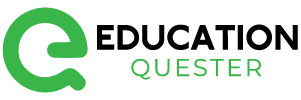You can remove a TikTok filter by following these steps. You have come to the right place if you’re wondering how to remove a TikTok filter.
There are many TikTok users searching for the eyes and mouth filter, dynamic photo filter, celebrity lookalike filter, and other beauty filters, but others are looking for a way to remove the TikTok filter. Users are encouraged to ditch TikTok beauty filters and embrace their “natural” beauty.
To show your true beauty, we’ll show you how to remove TikTok beauty filters. Come on, let’s get started!
How To Remove A TikTok Filter From A Video
Video filters are applied to TikTok videos to make them more attractive. For example, some filters remove imperfections and smooth your face. With a new TikTok trend, some users are removing the TikTok filter to show off their natural beauty. Here’s how:
- Make sure that no filter is selected by clicking the Effect icon next to the Record button.
- On the top right, tap the Filters icon. Normal should be selected as the filter mode for Portraits and Landscapes.
- By adjusting the slider to 0, you can remove the Face and Makeup effects.
You’re done! Sounds easy, right? Feel free to flaunt your true beauty now. Don’t forget to use the hashtag #nofilter. We can definitely help you if your video has 0 views on TikTok.
How To Remove Filter From A Saved TikTok Video
If the video hasn’t been posted, you can remove the TikTok filter. You can remove the filter from a video that you have saved in your draft. You can do this by following these steps:
- Go to your Drafts and select the video you wish to edit.
- On the top-left corner of the screen, tap the back arrow.
- Next, make sure that no filter is selected in the Effect icon next to the Record button.
- Tap the Filters icon at the top right of the screen. Normal is the default mode for Portrait and Landscape filters.
- To remove the Face and Makeup effects, click on the Beautify icon and adjust the slider to 0.
It’s that simple! I hope you found this helpful. Now you can post the video. Turn on comments on TikTok to increase engagement.
How To Remove Rotoscope Filter From TikTok Videos
At the moment, Rotoscope is one of TikTok’s most popular filters. Many people seem to be looking for ways to remove the Rotoscope filter from videos. As a result, we decided to assist them. The following steps will help you remove the Rotoscope filter:
- If you are filming a video with the Rotoscope filter on, the first thing you should do is click the Effect icon next to Record.
- On the left, tap the cancel icon. Other filters are also available.
Rotoscope will disappear as well. If you’re looking to remove the Rotoscope filter from someone else’s video, we’ve got bad news for you. This is not possible. For obvious reasons, you cannot remove any TikTok filter from someone else’s video.
How To Remove TikTok Filter From Someone Else’s Video
Many people have been searching the Internet recently for ways to remove the TikTok filter from other people’s videos. You can’t remove the TikTok filter from other people’s videos if you’re one of them.
Therefore, it is technically impossible to remove the Tik Tok filter from other people’s videos. The TikTok filter can be removed from other people’s videos with a number of YouTube tutorials and android apps, but these are all fake – just click bait.
Conclusion:
In conclusion, removing a TikTok filter from your video is a simple process that allows you to revert back to the original video without any applied filters. Whether you applied the filter during recording or in post-production, you can easily remove it by following a few steps.
The exact method may vary slightly depending on the TikTok app version and updates, but generally, you can tap on the “Filters” icon, locate the currently applied filter, and select the option to remove or disable it. Removing a filter allows you to restore the video to its original appearance or experiment with different filters until you find the desired effect.
FAQs:
Yes, you can remove a TikTok filter even after you have posted the video. Simply follow the same steps mentioned earlier to edit the video, locate the applied filter, and remove it.
Removing a TikTok filter will not directly impact the engagement or visibility of your video. It simply reverts the video back to its original appearance without the applied filter. The engagement and visibility of your video depend on various factors such as content quality, relevance, hashtags, timing, and audience engagement.
Generally, TikTok allows you to remove both filters applied during recording and filters applied in post-production using the same method mentioned earlier. The process for removing filters is usually consistent regardless of when the filter was applied.
Yes, after removing a filter from your TikTok video, you can reapply the same filter or try out different filters by accessing the “Effects” or “Filters” section of the TikTok app. This allows you to experiment with different visual effects until you achieve the desired result.