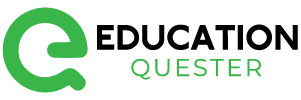It’s not difficult to eject a disc from your PS4.
You might still be learning all the ins and outs of using your PS4 if you just bought it. New consoles come with this natural and rather enjoyable part.
Holding the PlayStation button on your PS4 controller, for example, turns on your console.
It is also possible that you do not know how to eject your discs from the console. There are some PS4 variants that aren’t very well marked, despite it seeming like such an easy task.
Here’s how to eject a PS4 disc and the multiple ways you can do it.
How to eject a PS4 disc using a button
PS4 users will mostly use their PS4’s button to eject discs. Depending on your PS4 model, it’s not always in the same place.
A PS4’s original button is essentially invisible, but it’s the bottom vertical line on the front. You can eject the disc by pushing this button.
You can find the slim version of the PS4 in the lower of the two horizontal slits across the front.
The PS4 Pro has a tiny little button next to the power button on the left side of the front. I’m glad it’s marked correctly.
How to eject a PS4 disc using your controller
The PS4 controller can actually be used to eject a disc from your PS4.
Of course, you’ll still have to get up to get the disc, but for now, our controllers can only do so much.
With your PS4 controller, move the cursor over the disc icon, hit the Options button, and then choose Eject.
PS4 disc ejection is as easy as pressing a button. In the event that you have trouble ejecting a disc for some reason, for example, because it has become stuck, Sony provides some guidance.
You can rest assured that discs rarely get stuck in the mechanism. Usually, all you need to do is press a button.
Conclusion:
In conclusion, ejecting a disc from your PlayStation 4 (PS4) is a simple process that can be done using two different methods. Whether you’re experiencing an issue with the eject button or prefer using a controller, there are options available to safely remove a disc from your PS4. The first method involves using the physical eject button on the console itself, while the second method allows you to eject the disc through the PS4’s user interface using a controller.
By following either of these methods, you can easily and safely remove a disc from your PS4 and continue enjoying your gaming experience.
FAQs:
Q: How do I eject a disc from my PS4 using the physical eject button?
A: To eject a disc from your PS4 using the physical eject button, you can follow these steps:
- Make sure your PS4 is powered on.
- Locate the physical eject button on the front panel of the console, near the disc slot.
- Gently press and hold the eject button for a few seconds.
- The disc should eject from the disc slot. Carefully remove the disc from the console.
Q: What should I do if the physical eject button on my PS4 is not working?
A: If the physical eject button on your PS4 is not working, there is an alternative method to eject the disc using the PS4’s user interface. Here’s what you can do:
- Make sure your PS4 is powered on.
- From the PS4 home screen, navigate to the game or application that has the disc inserted.
- Highlight the game or application icon.
- Press the Options button on your controller.
- From the options menu, select “Eject Disc.”
- The PS4 will eject the disc from the disc slot. Carefully remove the disc from the console.
Q: Can I eject a disc from my PS4 using the controller?
A: Yes, you can eject a disc from your PS4 using the controller. This method is particularly useful if the physical eject button on the console is not working. Follow the steps mentioned in the previous answer to eject a disc using the PS4’s user interface.
Q: Can I eject a disc from my PS4 while the console is turned off?
A: No, you cannot eject a disc from your PS4 while the console is turned off. The PS4 needs to be powered on for the disc to be ejected. Ensure that your PS4 is powered on before attempting to eject a disc.
Q: What should I do if a disc gets stuck in my PS4 and won’t eject?
A: If a disc gets stuck in your PS4 and won’t eject using the methods mentioned above, you can try a couple of solutions. First, power off your PS4 completely and unplug it from the power source. After a few minutes, plug it back in and power it on. Attempt to eject the disc again using either the physical eject button or the user interface method. If the disc still doesn’t eject, it is recommended to contact PlayStation customer support for further assistance or consider bringing your console to an authorized service center.